IOS
How to create a QR code widget
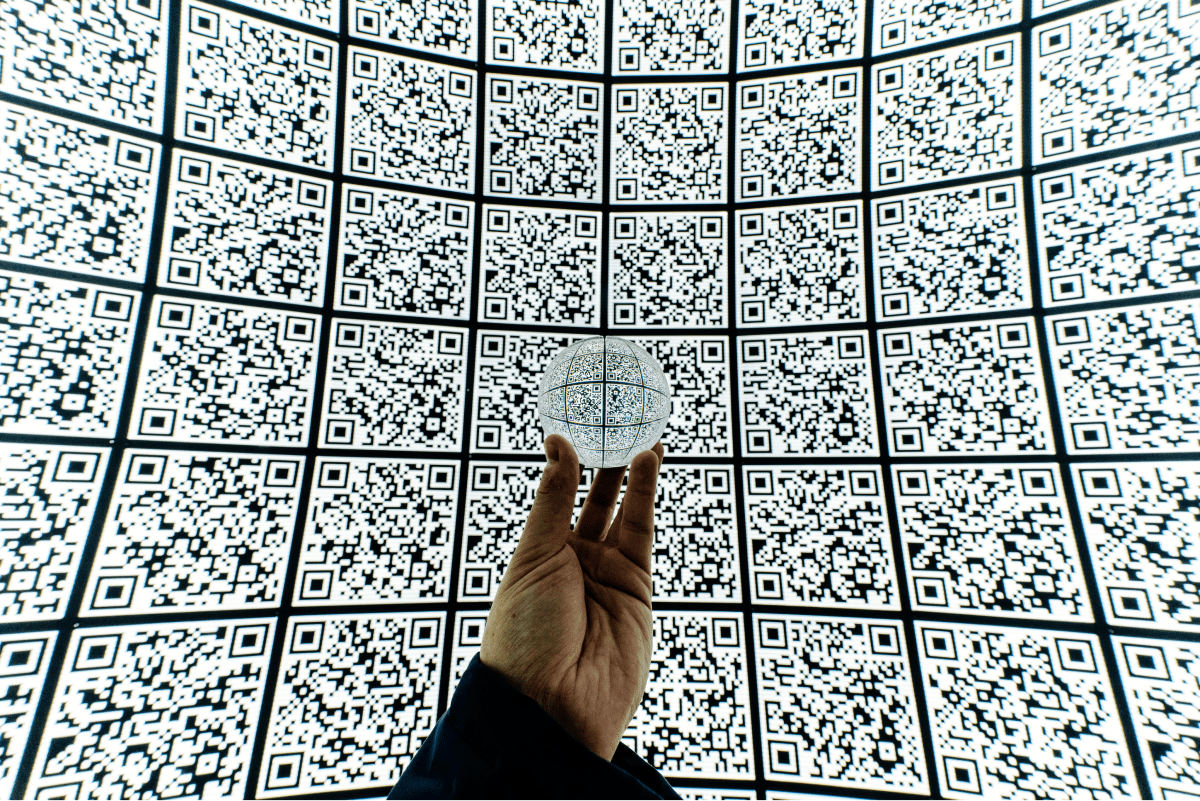
Yes, the long-awaited widgets for iOS devices are finally here!
After the big announcement made at Worldwide Developers Conference in June 2020, Apple has released its biggest update regarding the iOS operating system in September 2020 – iOS 14, with the amazing feature that allows its users to create and add widgets to the home screen of their device.
Hoping that we are not joining the party too late, we decided to try it out ourselves and share our thoughts on the way. In this example, we’ll cover how to add a QR code to the widget that can, later on, be used to present any type of data, be it a link or a plain string message.
But wait. Before you sit down and start developing your widget, there are two requirements you need to know about.
- Your device or simulator has to run the iOS 14 operating system
- Your Xcode has to be updated to version 12.1
Also, note that we used a third-party library to generate the QR code.
Said that, let’s get started on the widget.
Setup
First things first, you will need to add a new target to the project, by clicking on File > New > Target and choose Widget Extension in the iOS tab, as done in the photo below.
After creating the new target it’s time to add the QR code library to the widget extension. I found that the best way to do that was to add the library using the Swift Package Manager. To do so, select your project in the project navigator and switch to the Swift Packages tab. By clicking the + button you will be asked to add the package repository URL (that can be found on the library’s GitHub in the installation section). The last step to incorporate the QR code library to the widget extension is to go to its target, click the + button in the Frameworks and Libraries section and choose it from the suggested list of libraries.
Implementation
Moving on, we’ll go to the Widget.swift file where we’ll implement the presentation of the QR code on the widget itself. The first thing you may notice about this class is that the code is written in SwiftUI. Keep in mind that even if you haven’t had a chance to cross paths with SwiftUI before, you won’t need to make big changes to the code.
At the top of the class import your QR code library. Find the WidgetEntryView struct and delete the entire code leaving only the entry property and body view. For this example, we used the EFQRCode library for QR code generation. The QR code library creates image of type cgImage, so we created an additional method that allows us to generate the QR code and parse it to the type of UIImage, making it easier to work with and therefore show on the widget.
The last, but not least step is to use the newly generated QR Code image in the body. The resulting code is shown below.
Result
It’s time to see what we’ve done!
Run your app on the simulator or device, and once it’s running, close it. Press and hold the screen until the apps on your home screen start to jiggle and the subtle + button appears in one of the top corners. Click on it and the new screen will be presented to you, holding all of the disposable widgets on the phone. Find the widget with the QR code, or in case it is not there find the name of your app, choose the size that fits your screen, and voilà! Your widget is done and ready to use.
Care to share?
Read next
Business
Fit for the Future: Our Global Identity
When did you realize it was time for changes in your life? Those moments when you just knew it was time to shake things up to make your future align with the vision you’ve always had? That’s what we’re diving into in this blog. Four years ago, Skenit was born out of a need to […]
Uncategorized
Google I/O 2024 for Flutter Developers
Mobile app development is buzzing with excitement after the big announcements at Google I/O 2024. The latest updates for Flutter and Dart are here, bringing new features and improvements that promise to make multi-platform app development even better. Flutter 3.22: What’s New? The newest version, Flutter 3.22, brings exciting enhancements. Flutter continues to be a […]

